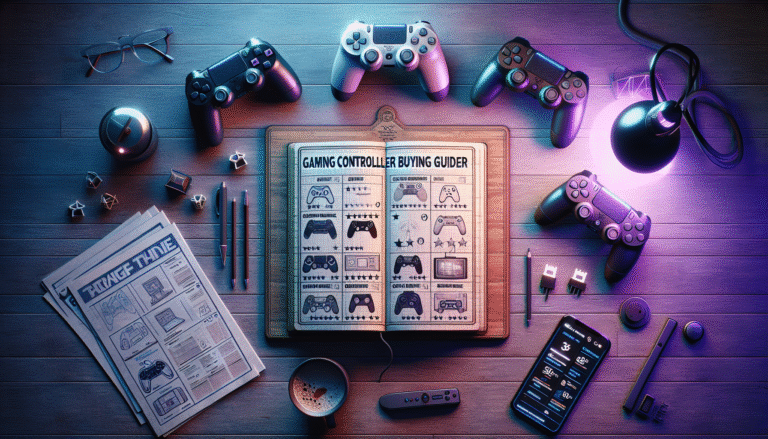Advertisements
Ever jumped into a Discord call only to have your squad roast you for sounding like you’re broadcasting from inside a tin can? Yeah, been there! Actually, I once spent an entire raid night in Destiny 2 with my mic basically picking up everything except my voice. Turns out, testing your gaming headset microphone before going live can save you from a world of embarrassment.
So here’s the thing – most gamers drop serious cash on their headsets but never actually test if the mic sounds decent. Meanwhile, your teammates are suffering through your potato-quality audio. Let me walk you through exactly how to test your gaming headset mic properly, because trust me, your friends will thank you later!
Why Your Gaming Headset Mic Test Actually Matters

Look, I learned this lesson the hard way when I streamed for three hours with my mic muted. Not my proudest moment! But seriously, proper microphone testing affects way more than just your pride.
First off, clear communication literally wins games. When you’re calling out enemy positions in Valorant or coordinating a push in Apex Legends, every word counts. Additionally, if you’re streaming or creating content, audio quality can make or break your channel – viewers will forgive potato graphics before they forgive terrible audio.
Furthermore, some mics pick up background noise like crazy. Remember when my buddy’s mechanical keyboard basically became the star of his stream? Classic mistake that proper testing would’ve caught!
Quick and Easy Testing Methods That Actually Work
Alright, let’s get into the meat and potatoes of testing. Fortunately, you don’t need fancy equipment or a degree in audio engineering.
The simplest method? Windows Voice Recorder (or QuickTime on Mac) is your best friend here. Just hit record, talk normally for about 30 seconds, then play it back. Moreover, Discord has a built-in voice test feature under Voice & Video settings – super handy for quick checks.
However, my personal favorite is using Audacity because it shows you the actual waveforms. This way, you can literally see if your voice is clipping or too quiet. Plus, it’s free!
The “Real World” Test
Here’s a pro tip I stumbled upon accidentally – test your mic while gaming! Basically, fire up your favorite game and record yourself playing. This simulates actual conditions where you might be leaning forward, getting excited, or moving around.
Trust me, your mic position during chill browsing versus intense gaming can be totally different. I once discovered my mic was picking up my heavy breathing during clutch moments – not exactly the ASMR content my teammates wanted!
Common Issues You’ll Probably Run Into (And How to Fix Them)
So you’ve done your test and something sounds off? Don’t panic! Most issues are super fixable.
Background noise is enemy number one. If your mic’s picking up your PC fans, try adjusting the gain settings. Additionally, most gaming software like NVIDIA Broadcast has noise suppression features that work wonders.
Furthermore, if you sound muffled or distant, check your mic position. The sweet spot is usually 2-3 inches from your mouth, slightly off to the side. Also, make sure that foam windscreen is actually on the mic – learned that one the embarrassing way!
Echo problems? That’s usually from audio bleeding through your headphones. Lower your volume or invest in closed-back headphones. Subsequently, check if you accidentally have “listen to this device” enabled in Windows – that’ll create instant echo chaos.
The Pop Filter Situation
Okay, quick sidebar – plosive sounds (those harsh P and B sounds) were ruining my recordings. Eventually, I MacGyvered a pop filter using a coat hanger and pantyhose. Not pretty, but it worked! Nowadays, you can grab a decent clip-on pop filter for like 10 bucks.
Software Solutions That’ll Level Up Your Audio Game
Once you’ve nailed the basics, software can take your mic quality from “acceptable” to “actually impressive.”
First up, Voicemeeter is basically a free audio mixing board for your PC. Initially, it seems complicated, but there’s tons of YouTube tutorials. Subsequently, you can add compression, noise gates, and EQ to make even a budget mic sound decent.
Moreover, OBS Studio isn’t just for streaming – it has fantastic audio filters built-in. I use the noise suppression and compressor filters even for Discord calls now. Game changer!
Time to Put Your Best Voice Forward

Testing your gaming headset microphone might seem like a hassle initially. However, spending 10 minutes on proper setup beats apologizing for bad audio quality every gaming session. Your teammates deserve better than listening to your keyboard, your dog, or that one squeaky chair wheel you keep meaning to fix.
Remember, great communication enhances everyone’s gaming experience. Whether you’re coordinating strategies, streaming to an audience, or just hanging out with friends online, clear audio makes everything better. So grab your headset, run through these tests, and start sounding like the gaming legend you are!
Want more tips on optimizing your gaming setup? Head over to other posts on Streamcade where we break down everything from RGB lighting to mechanical keyboards. Because let’s face it, we’re all trying to build that perfect battlestation!